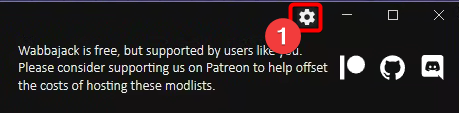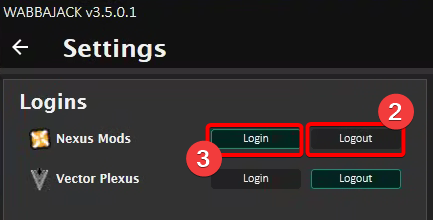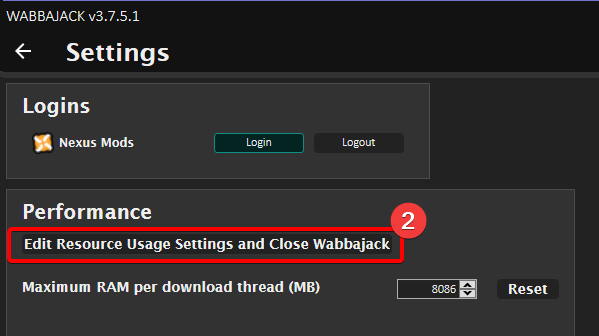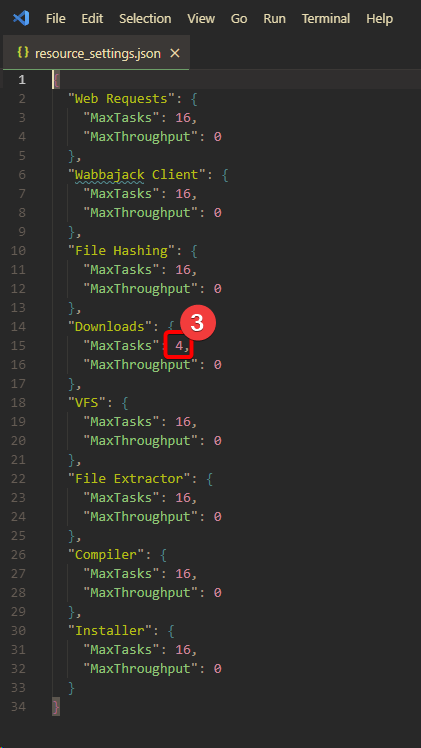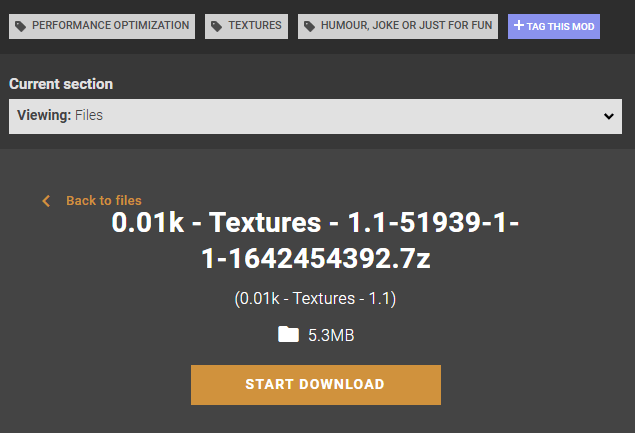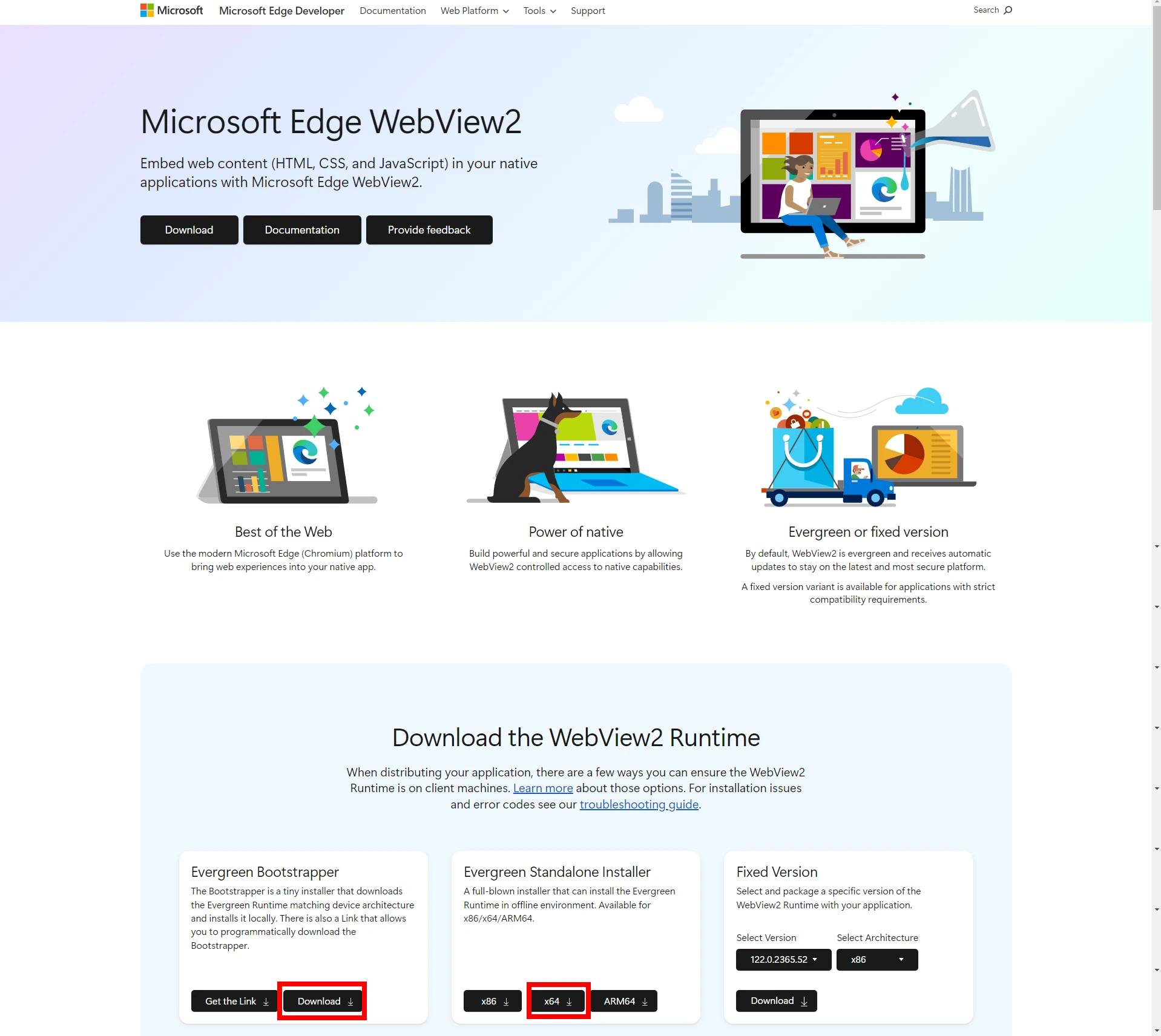Troubleshooting FAQ
This page is and will always be in development and update over time.
Wabbajack Setup
Wabbajack refusing to launch
-
If you've used Wabbajack before, try the following:
Reset Your Wabbajack Installation
To completely reset your Wabbajack settings, start off by closing Wabbajack if it is open. Afterwards, press
Windows + Ron your keyboard and type in%localappdata%.You should see a Windows Explorer window pop-up; find and delete the folder called Wabbajack.
Important:
%localappdata%NOT%appdata%!!This will NOT affect any already installed lists or downloaded files.
-
If have never used Wabbajack before or the previous instructions didn't work, try the following:
Manually Install Wabbajack
To manually install Wabbajack go to the latest release and download both the
X.X.X.X.zip(will be the latest version number instead of X.X.X.X) and theWabbajack.exe.Go to a folder on one of your drives and create a folder called
Wabbajack. If you are using an existing folder, make sure you empty it before proceeding. Now copy the previously downloaded files into this folder.Extract the
X.X.X.X.zipin a way that you have a folder calledX.X.X.X(again the current version number) filled with the contents of the .zip archive.Now you should be able to run Wabbajack from the
Wabbajack.exe
Wabbajack lists won't install to a folder on my Desktop or My Documents!
These locations are called "protected folders" and Windows places extra restrictions on these locations by default. Thus they are not suitable places to run Wabbajack from or install modlists to.
Some common protected folders and other folders that are known to causes issues are: Downloads, Desktop, Documents, Videos, Pictures, OneDrive, Program Files, or any other folder that is part of a standard Windows install. This restriction applies to any subfolders of these folders as well.
Additionally, the root level of a drive is also protected. Your Wabbajack.exe file should not be located at C:\Wabbajack.exe.
This protection will interfere with Wabbajack operation. Therefore, it is recommended you create a new folder near the root of your drive and place the Wabbajack.exe file within. For instance, create C:\Wabbajack and place Wabbajack.exe within this folder.
These protections apply to modlist installation locations as well. It is recommended you create new folder near the root of your drive and then create new folder for your modlist within that folder. For instance, create C:\modlists, then create C:\modlists\my-new-modlist.
Downloading Files
This covers the know download issues and solutions.
X File Failed to download
Check the Log
Inside your Wabbajack folder should be another folder with the version number of the current version of Wabbajack.
Navigate to this folder. Inside will be a
logsfolder.Navigate to this folder and find the most recent log (the one where installation failed)
At the very end will be a list of web links for files that failed to download. You can download these manually and relocate them to your modlist's downloads folder.
It is important to delete incomplete versions of the failed files from this folder before the attempt.
Anniversary DLC/Creation Club Content
If Your chosen modlist requires the purchasable Anniversary Edition DLC.
Please make sure you've bought it for the same storefront version as your Skyrim Special Edition.
Steam or GOG. If using steam the account currently logged in MUST own it themselves, it will not work with family sharing as the content is downloaded from bethesda's server's not steam's and the AE Upgrade is only linked to the steam account which purchased it.
If you have already bought AE and your log says you are missing creation club content (
Data_ccvsvsse003-necroarts.esl,Data_ccbgssse069-contest.esl, etc...) then you need to download the content from within the game.
- Launch Skyrim from Steam
- Select Creations from the main menu
- Select Options at the bottom
- Select Download all owned Creation Club Creations
- Exit the game
- Re-run Wabbajack
DO NOT Alt+Tab; you must leave the game window active or the download will stop.
If Wabbajack still reports missing AE files
If "download all" doesn't work and some files are still missing, check your Wabbajack log for the missing DLC files, match them with the relevant Creation Club mod from this list and download each one manually from the in-game Creation Club menu.
Unable to download 'Curios' files
If your manual helper file or log file shows references to 'Curios' files failing to download, i.e.
Unable to download Data_ccbgssse037-curiosFollow these steps:
Navigate to your Steam's Skyrim Special Editon's Data folder.
Within the data folder, locate the 2 curios files
ccbgssse037-curios.bsaandccbgssse037-curios.esl. and make note of whether the file name isccbgssse037-curiosorccbgssse037-Curios. Pay attention to the case of thecin curios.Delete the two files.
If the file was called
ccbgssse037-curios.bsawith a lower case curios
- Open Steam.
- Right click on Skyrim. Select Properties. Select Installed Files. Click on the Verify Itegrity button.
- Once the files have been verified go back to your Skyrim\data folder and confirm that you now have two new files that start with an upper case C.
- Rerun the Wabbajack installation.
If the file was called
ccbgssse037-Curios.bsawith an upper case Curios
- Launch Skyrim Special Edition from Steam.
- Select Creations from the main menu.
- Select Search at the bottom.
- Enter Rare Curios in the search box
- Download Rare Curios.
- DO NOT Alt+Tab; you must leave the game window active or the download will stop.
- Exit the game. DO NOT perform a verify in Steam.
- Go back to your Skyrim\data folder and verify that you now have two new files that start with a lower case c.
- Rerun the Wabbajack installation.
All Nexus Files Failed to Download
Logout / Login to Nexus
Click the Gear icon in the upper right of the Wabbajack app.
Toggle the
Loginbutton toLogout,and back toLogin.
Follow the normal process for logging into Nexus.
Many Nexus and/or Other Files Failed to Download
Visit the Nexus webpage and change the location of your CDN (Content Delivery Network)
These are a system of servers spread throughout the world to host mods.
The option is under Site Preferences in the menu to the top right. Set it to the location closest to your physical location.
For files external to Nexus a free VPN may be necessary, such as Proton VPN or Cloudflare WARP.
These will be slow and inefficient but may prompt proper downloads.
(Neither Wabbajack nor its developers or support staff are associated with, promote, or endorse any individual VPN solution.)
Another possibility is that you have too many downloads going at once, and/or you have a slow connection.
You can lower the amount of simultaneous downloads by lowering the amount of download threads Wabbajack will use.
- Click the Gear icon in the upper right of the Wabbajack app.
- Click on Edit Resource Usage.
- Edit the value of Max Threads under Downloads to a lower amount, like 2 or 1.
Some Nexus files Failed to download but are unavailable to manually download
If you have an error as per following;
00:00:27.152 [FATAL] (Wabbajack.Installer.StandardInstaller) Unable to download 0.01k - Textures - 1.1-51939-1-1-1642454392.7z (NexusDownloader+State|SkyrimSpecialEdition|51939|257556)The file is not available anymore due to either being archived, under moderation, or deleted.
To check, you need to retrieve the following data,
(NexusDownloader+State|game|mod_id|file_id)and construct the download url from that, like so;https://www.nexusmods.com/<game>/mods/<mod_id>?tab=files&file_id=<file_id>For example, if you have a log entry like above,
The game name isSkyrimSpecialEdition,
the mod_id is51939,
and the file_id is257556.
then you'll get the following link, which you can use for a direct manual download;https://www.nexusmods.com/skyrimspecialedition/mods/51939?tab=files&file_id=257556
If however you get an error "file is not found" or "page not found", then this means the file or mod got removed from NexusMods and is unavailable.
This also means the modlist is unavailable to install, until the modlist author recompiles the modlist without the unavailable mod.
Using Wabbajack
Can I use Wabbajack with Gamepass / Microsoft Store / Xbox Games?
Short answer - NO.
Long answer - Script extenders (such as SKSE) are currently not compatible with Gamepass versions of Bethesda games. Without these, it is not possible to run complex mods commonly found in Wabbajack modlists.
For example, SKSE will support the latest version of Skyrim available on Steam, and only this version . It is extremely unlikely that any future non-SE Skyrim updates will be released. SKSE cannot support any potential Windows Store release of Skyrim.
Windows Store applications are locked down similarly to consoles and do not allow the APIs necessary for script extenders to work. - https://skse.silverlock.org/
Wabbajack shows a blank screen when trying to log into Nexus
When you encounter blank screens within the application - for example when trying to log into the Nexus or when attempting to view the readme in-app - this is most likely happening because Wabbajacks internal browser (WebView) failed to initialize. This is most commonly seen on Windows installation where core system components have been removed, usually by debloater scripts or when using third-party Windows installations. Another reason you might be encountering this is because you're on Linux using > Wabbajack via WINE. In this case you can skip past the Install/Repair WebView2 step and check out Omni's unofficial Wabbajack on Linux guide.
Install/Repair WebView2
Use the official WebView2 Installer found here.
If the above fails, please completely remove and reinstall WebView2 by following this guide.
Wabbajack Modlists not loading or downloading
Conflicting Network Settings/Apps
Killer Control Centre/Killer Intelligence Center/Killer Network Serviceare at least 4 known apps that contain settings that break Wabbajack. This software is known to be likely bundled with Dell/Alienware laptops but also be related to Intel chipsets because it shows up in the Intel Driver Support app. To fix the issues they cause with Wabbajack you need to:
- disable the Prioritization Engine
- possibly need to disable Auto Bandwidth too
At least that's what fixed it for the user that figured out this conflict and other users that had similar issues.
Some people are unable to connect to Github
In India and maybe other countries, Github has been placed on block lists for some ISPs. If you can't even reach www.github.com or any of its subdomains, then your only option for using WJ is a VPN.
Wabbajack Extraction Errors
Sanity Check Error
[ERROR] (Wabbajack.InstallerVM) Sanity check error extracting
- If your system locale (language) is set to any language not using latin-script letters (like English does) set your system language to English or any other latin-script language you can understand and the issue is likely fixed. (It has worked for some people in the past.)
- Other possible reasons for this and workarounds or fixes are unknown at the time of writing this.
texconv Error
This error means that you are missing one (or more) pre-requirements for wabbajack.
Please download and make sure you have installed
Microsoft Windows Desktop Runtime .NET 8from the following url;
https://dotnet.microsoft.com/en-us/download/dotnet/thank-you/runtime-desktop-8.0.4-windows-x64-installer AndMicrosoft Visual C++ 2019 Runtimefrom the following url; https://aka.ms/vs/16/release/vc_redist.x64.exeThen reboot your PC, and try installing the modlist again.
BSOD (Blue Screen of Death) / PC Crash
SYSTEM_THREAD_EXCEPTION_NOT_HANDLED
- Overclocking: If you get this Blue Screen one of your drivers is acting up. As a gamer, this is most likely due to an unstable overclock. The reason you are likely "only" crashing when using Wabbajack is because Wabbajack was written to use all your system resources at their most potential, effectively stresstesting your hardware. Even GPU overclocks may cause this instability as Wabbajack uses your GPU for texture processing during installation.
- Driver Issues: If you didn't overclock your system the same principle applies only that one of your drivers seems to be broken and should be repaired. More details on this can be found here.
Don't run as Admin!
"But I am not running it as Admin"
You might not have explicitly chosen to run Wabbajack with admin privileges, but this error indicates Wabbajack is running as such. If you have disabled UAC, Windows will run every program as an administrator. If it is only disabled, you can simply enable UAC like this:
After doing this, restart your PC for the change to take effect.
If you have a customised installation of Windows and cannot access UAC try the following:
- Create a basic user account (Accounts -> Other users then add other user, click on Users, more actions and create new user)
- Login to that account - start Skyrim to add the registry entries for that user
- Log back into your primary account
- Hold shift, right click the .exe which will give a "Run as different user" command
- Select your created basic user
Wabbajack is not responsible for any issues arising from attempting to run the application on non-standard Windows installations.
Wabbajack says one or more downloaded mods have a hash of "menYUTfbRu8=", which does not match the expected hash.
This error usually appears when you do not have enough free disk space on your computer's drive. Be sure you have enough free space for your modlist before installing. Additionally, you should have an extra 40-60GB available or you may encounter other issues.
Miscellaneous
Some modlists require a higher pagefile?
Some modlists require a higher than default RAM setting. Windows can increase your RAM by allocating an amount of disk space but generally only up to 8 GB.
**Never disable the pagefile - this may lead to various issues on your system, such as BSOD crashes.
You can increase this virtual allocation by going into your Page File settings.
- Press WinKey + R to open your Run panel.
- Type or copy paste the following command
sysdm.cpl ,3.- Under the Performance section, press 'Settings'.
- Go to the Advanced tab at the top, and at the Virtual memory section press 'Change...'.
- Disable 'Automatically manage paging file size for all drives'
- If you have more than one drive, try enabling it for at least one more drive as a backup (make sure it has a decent bit of free space, like 15GB).
- Set the size to 'System managed size'. Otherwise, set a custom size for the drive it's currently on and increase the maximum size to be at least 20GB.
It's recommended to only enable it on SSDs, as enabling Page File on HDDs might cause stutters.